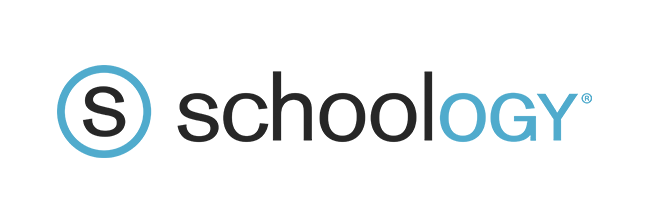Schoology for Students
Follow these steps to access Schoology:
![]() Click here to access Schoology for Students
Click here to access Schoology for Students
- Enter your school email address and password.
- Your school email address is the first six letters of your last name, first initial, last four digits of your student ID number, followed by @absstudents.abs.misd.net
- Example: John Smith’s email address would be smithj1234@absstudents.abs.misd.net
If you have any trouble signing in, please email absdtechsupport@abs.misd.net for assistance.
Getting Started with Schoology for Students
Schoology Video Tutorials for Students
Chromebook Help
Navigation and Setup
Assignments
How you submit an assignment depends on what type of device you are using (Chromebook, PC, iPad, etc.).
Using a Windows Computer:
![]() Submit an assignment with an attachment
Submit an assignment with an attachment
![]() Submit an assignment using the Create option
Submit an assignment using the Create option
![]() Submit an assignment using the Upload/Resource options
Submit an assignment using the Upload/Resource options
![]() Submit an assignment with a fillable PDF (Note: You need to download Adobe Reader first)
Submit an assignment with a fillable PDF (Note: You need to download Adobe Reader first)
![]() Upload a picture of your assignment
Upload a picture of your assignment
Using a Chromebook:
![]() Submit an assignment with an attachment
Submit an assignment with an attachment
![]() Submit an assignment with a fillable PDF
Submit an assignment with a fillable PDF
Using a Mobile Device:
![]() Submit an assignment using the Schoology app (IOS)
Submit an assignment using the Schoology app (IOS)
Microsoft OneDrive Assignments App
Some teachers use an app in Schoology called OneDrive Assignments. This creates a copy of the assignment for you and allows you to work on the assignment within Schoology.
Communication
You can contact your teacher via school email or send a message to them directly in Schoology.